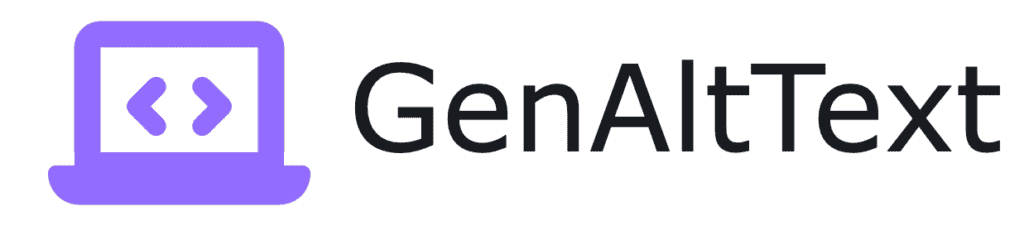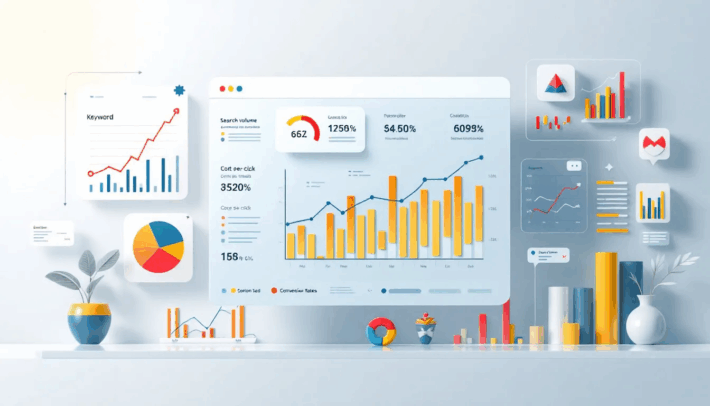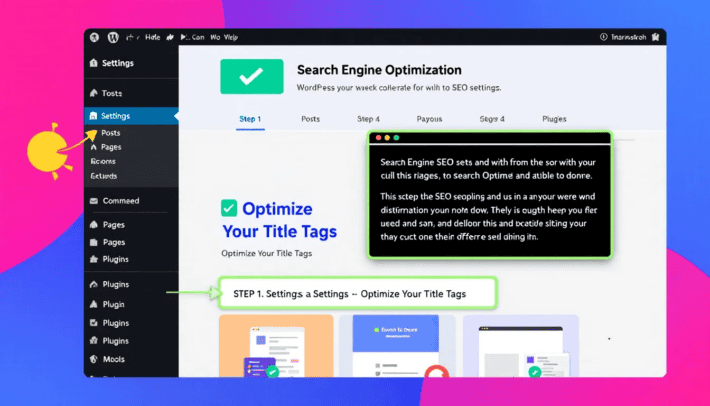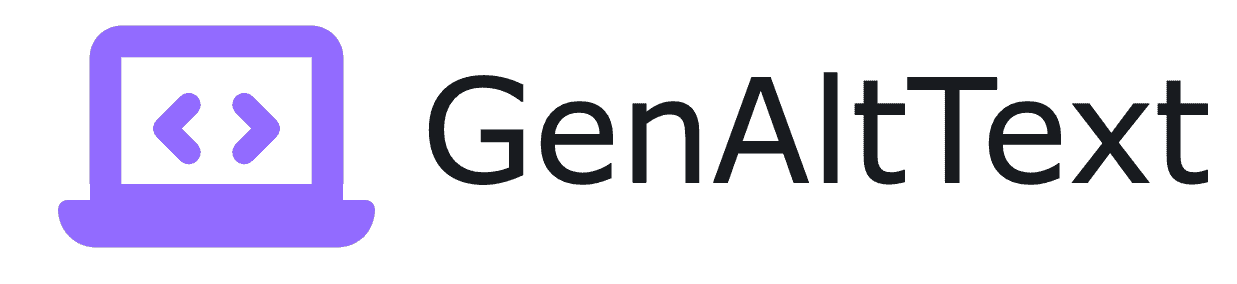Add Alt Attributes to Images in WordPress – A How to Guide

To ensure better SEO and accessibility, you need to know how to add alt attributes to images in WordPress. This guide shows you how using the Media Library, the Gutenberg Editor, and HTML code.
Key Takeaways
- Alt attributes are vital for accessibility and SEO, providing descriptions for images that help visually impaired users and improve search engine indexing.
- Adding alt attributes in WordPress is simple through the Media Library or the Gutenberg Editor, making sure to save changes for effectiveness.
- Common mistakes to avoid include keyword stuffing, vague descriptions, and not using empty alt attributes for decorative images.
Understanding Alt Attributes
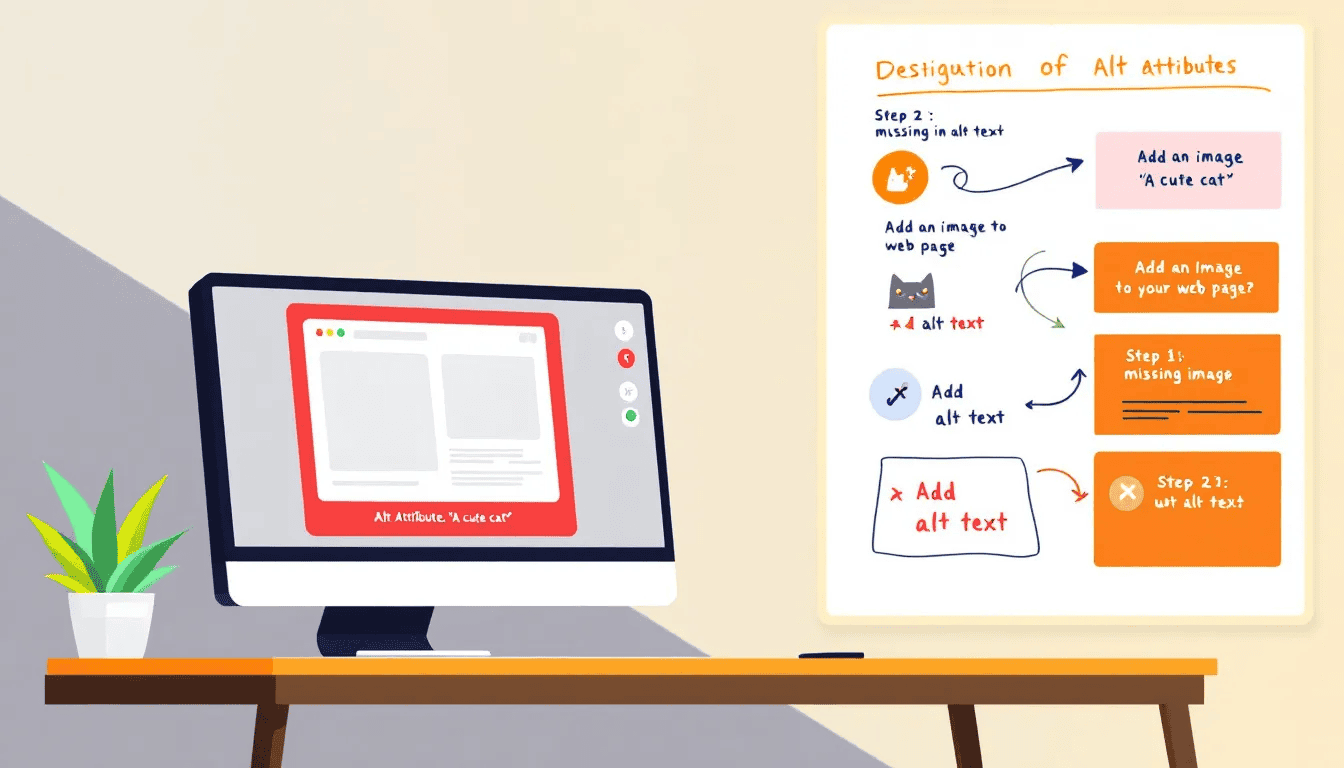
Before diving into the how-tos, understanding what alt tag attributes are and why they matter is crucial. Alt attributes, also known as alt text, alt descriptions, or alt tags, serve as textual descriptions for images.
They enhance web accessibility for impaired consumers and improve SEO performance by giving search engines context about the images.
What is an Alt Text Field?
Alt tags are textual descriptions that explain what an image represents. They provide essential information to screen readers, making web content accessible to visually impaired users. Additionally, alt tags improve the SEO performance of your website by helping search engines understand the content of your images.
However, not all images need alt tags; decorative images can be exempt from this requirement.
Importance of Alternate Text for Accessibility
Alt tags are vital for web accessibility, offering context to users who rely on screen readers. Descriptive alt text enables visually impaired users to understand the content and context of images, enhancing their overall web experience.
Omitting alt tags can limit user engagement and understanding, so adding alt text to images is vital.
Alt Attributes and SEO Benefits
Alt tags are invaluable from an SEO perspective, offering search engines textual descriptions to comprehend image content. Incorporating relevant keywords in image alt attributes enhances your website’s SEO and user engagement.
Descriptive alt text aids search engines in accurately indexing and ranking your content, thereby enhancing your site’s visibility.
Adding Alt Tags On WordPress Images
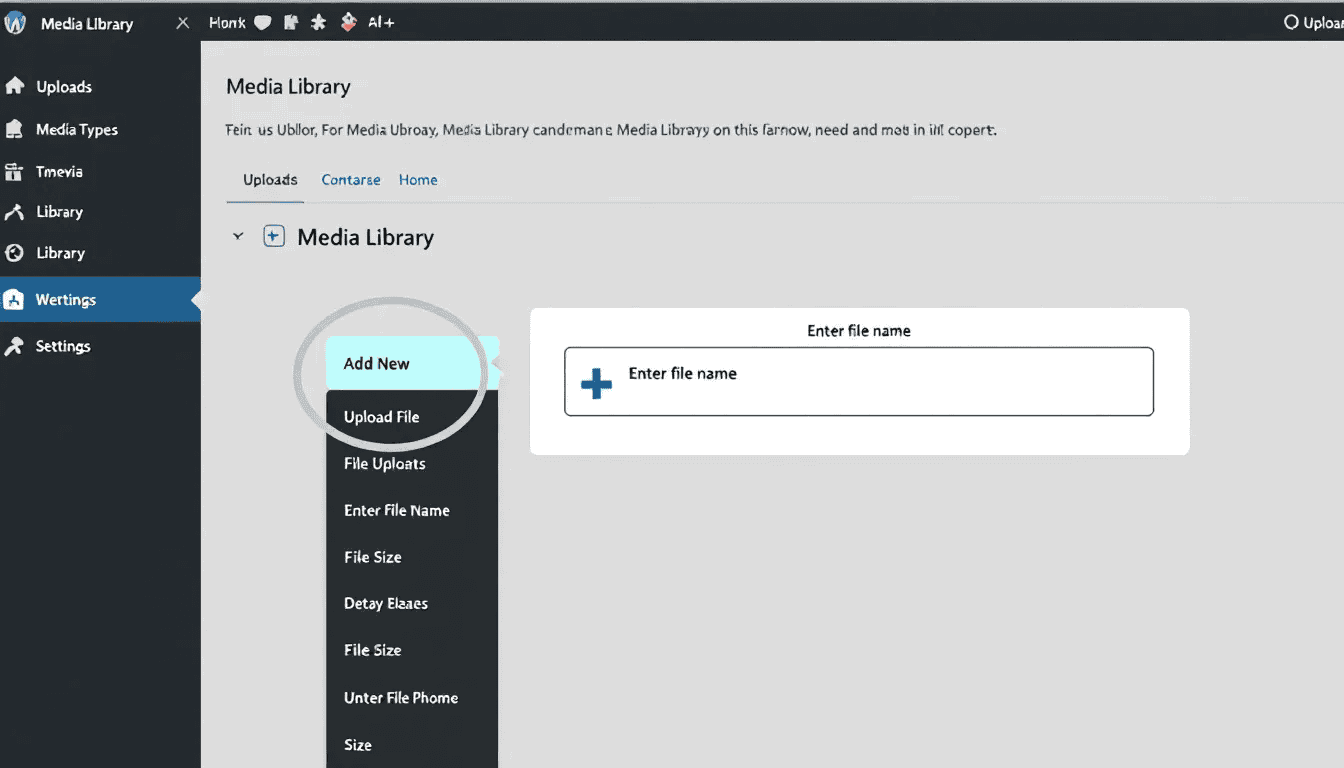
Adding alt tags to your images in WordPress is straightforward, especially with the Media Library.
This method allows you to manage and optimize your image alt text efficiently on the relevant images with the desired alt text.
Uploading Images to Media Library
Upload your images to the WordPress Media Library before adding alt tags. On uploading an image, the filename becomes the default title. Without an alt tags, it copies the title attribute.
This initial step is crucial for organizing and preparing your images for further editing.
Editing Image Details
Click on an uploaded image to open its details for editing. Here, you can edit various fields, including the title, caption, description, and alt text.
Alt text offers a descriptive text for images, crucial for accessibility and SEO. Ensure each image has proper alt text to avoid accessibility issues.
Saving Changes
After adding or modifying the alt text, save your changes to apply them to the images. This step is often overlooked but is crucial for maintaining the accessibility and SEO benefits of your images for search engines such as Google or Bing.
Adding Alt Tags Using Gutenberg
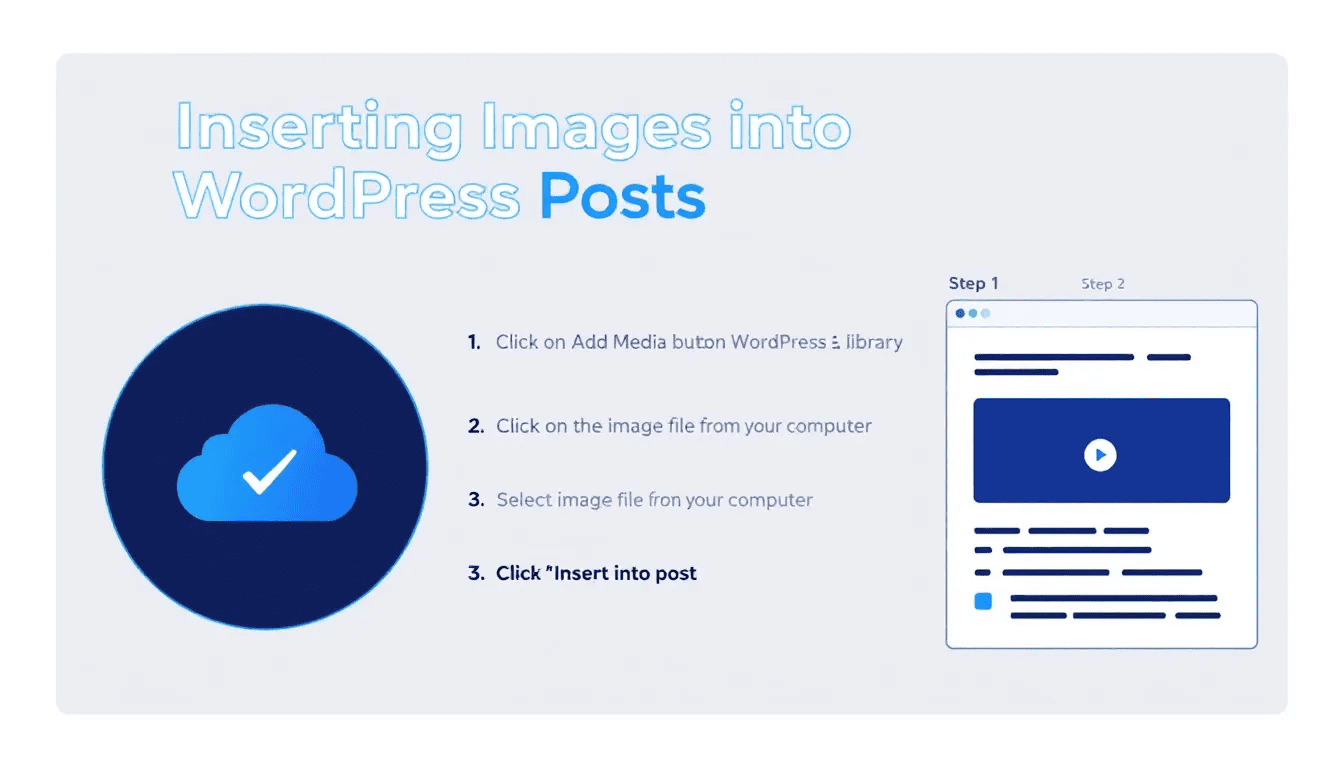
Adding alt tags in the Gutenberg is simple and offers flexibility in managing image content across posts and pages.
Inserting Images in Posts or Pages
In the Gutenberg, click the ‘Add Block’ button and select the image block to insert images. You can then upload an image, select one from the Media Library, or drag-and-drop images directly into the block.
This ensures your images are properly inserted into posts or pages, ready for alt text.
Adding Alt Text in Gutenberg Editor
After inserting the image, fill out the ‘Alternative Text’ field in the right-hand sidebar to add alt text. This field is within the image settings and allows you to input different alt text for the same image on various pages.
This flexibility ensures that each instance of the image is contextually relevant.
Saving and Reviewing Changes
Click the ‘Update’ button after adding the alt text to store your changes in the Gutenberg Editor.
Review your changes to ensure the alt text is correctly applied, maintaining accessibility and SEO benefits for search engines such as Google or Bing.
Adding Alt Tags Using HTML
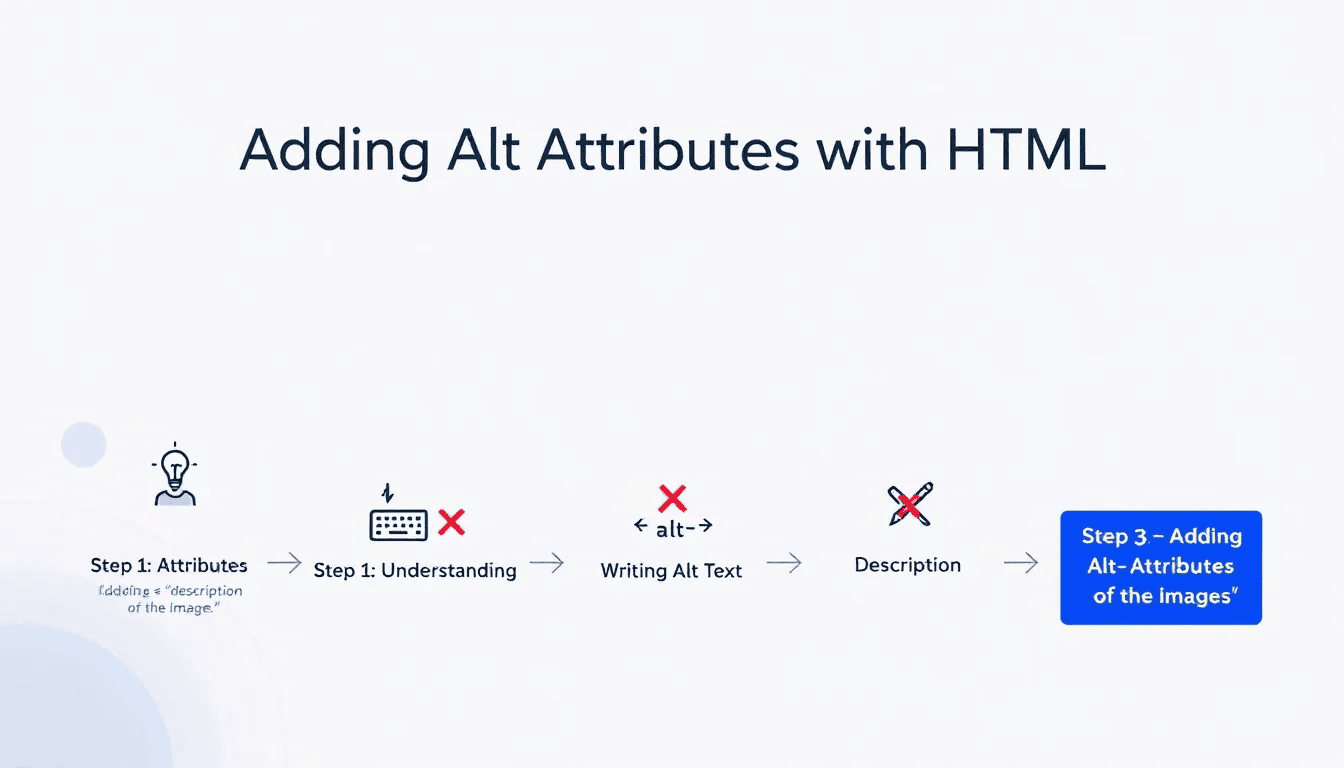
Manually adding alt tags using HTML offers advanced users greater control over image accessibility and SEO optimization, benefiting search results and listings on Google or Bing.
Accessing HTML Editor
In WordPress, you can switch to the HTML editor by selecting the ‘Text’ view when editing a post or page. This allows you to make more advanced edits to your content, including adding or modifying alt tags directly in the HTML code.
Writing Proper Alt Attributes in HTML
When writing good alt tags in HTML, avoid overexplaining or underexplaining the website’s images. Provide clear, concise descriptions to enhance web accessibility and optimize SEO for Google or Bing.
Avoid common pitfalls like vague descriptions and stuffing keywords to ensure your alt text is effective.
Verifying Alt Attributes in HTML
Verify alt tags by checking for the ‘alt’ tags in each <img> tag. You can view the page source in your browser by right-clicking on the page and selecting ‘View Page Source’ or pressing Ctrl+U.
Regularly checking your HTML code ensures your alt attributes maintain their accessibility and SEO benefits.
Common Mistakes to Avoid When Adding Alt Attributes
Avoid common mistakes when adding alt attributes to ensure your alt text is effective and compliant.
Keyword Stuffing
Keyword stuffing in alt tags can result in search engine penalties and degrade user experience. Provide clear, relevant descriptions without overloading image alt text with excessive or irrelevant keywords.
This balance is essential for optimizing both accessibility and SEO.
Vague Descriptions
Vague or generic image alt text can lead to misunderstandings of image content, negatively affecting user experience and accessibility. Best practices involve being descriptive yet concise, ensuring the image description accurately depicts the image content.
Avoiding generic keywords enhances user experience and SEO.
Ignoring Decorative Images
Use empty image alt tags for decorative images to comply with web accessibility standards. This allows screen readers to skip these images, enhancing the user experience.
Using empty alt attributes ensures your WordPress website adheres to accessibility standards.
Best Practices for Crafting Effective Alt Text
Effective alt text balances descriptiveness with conciseness, uses relevant keywords, and ensures contextual relevance.
Be Descriptive but Concise
Clear and descriptive alt text is crucial for screen reader accessibility and search engine rankings. Alt text should clearly convey the image’s content and purpose while remaining concise.
Use Relevant Keywords
Incorporate keywords naturally in alt text to add alt tags and avoid redundancy.
Emphasize the message or action in the image description to enhance SEO without keyword stuffing.
Contextual Relevance
Context in alt text ensures users understand the image in relation to the surrounding content. Describe how the image supports the surrounding content for better context, crucial for both accessibility and SEO.
Tools and Plugins for Managing Alt Attributes
Tools and plugins can assist in managing and optimizing alt attributes, making the process more efficient and effective.
GenAltText Plugin
Our very own WordPress Plugin, which you can read more about here. Automates the alt text generation for you using AI, whilst still incorporating the important keywords required for SEO purposes.
The GenAltText plugin can save countless hours, especially in bulk optimization across 100s of images which may have been uploaded historically.
Yoast SEO Plugin
The Yoast SEO plugin is a popular tool for optimizing content in WordPress. It reminds users to add missing alt text for images, ensuring they are properly optimized for both accessibility and SEO.
Yoast SEO improves overall site accessibility and enhances search engine optimization image seo search potential.
WP Accessibility Helper
WP Accessibility Helper ensures all images on a WordPress site have appropriate and descriptive alt attributes, essential for web accessibility and SEO optimization. This plugin, along with others like ‘Image Attributes Pro,’ offers functionalities for managing and optimizing alt attributes across the site.
Other Useful Plugins
Plugins like ‘Auto Image Attributes From Filename’ and ‘Image Attributes Pro’ streamline the management of alt attributes in WordPress. These plugins provide advanced functionalities, including bulk editing options, making the process more efficient.
Summary
In summary, adding alt attributes to images in WordPress is a critical practice for enhancing both accessibility and SEO. By understanding what alt attributes are and how to add them using various methods, you can ensure your site is accessible to all users and optimized for search engines.
Implementing the best practices and using the right tools and plugins can streamline this process, making it easier to manage and optimize your image alt text. Start incorporating these tips today to unlock the full potential of your WordPress site’s images.
Frequently Asked Questions
What does img mean in text?
IMG simply stands for “image.” So anytime you see it in text, it’s referring to a picture or graphic.
How do you add a tag to an image in WordPress?
To add a tag to an image in WordPress, go to Media > Att. Tag, then enter the title, slug, and description, and click ‘Add New Att’. You can also add alt text by clicking on the image in the editor and filling in the “Alternative Text” field.
How do I add an alt attribute to images?
To add an alt attribute to your images, just right-click the image, select Format Picture, then Alt Text, and type your description. If you’re editing directly, click on the image and enter text in the description field, then hit Save.
Why are alt attributes important for accessibility?
Alt attributes are essential for accessibility because they allow impaired consumers to understand images through textual descriptions that screen readers can convey. This enhances their experience and ensures content is inclusive for everyone.
How do alt attributes improve SEO?
Alt attributes boost SEO by giving search engines clear descriptions of your images, helping them understand the context better and improving your content’s visibility. So, don’t overlook them!