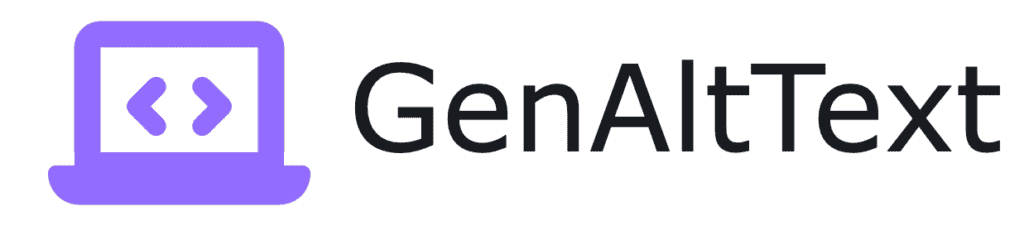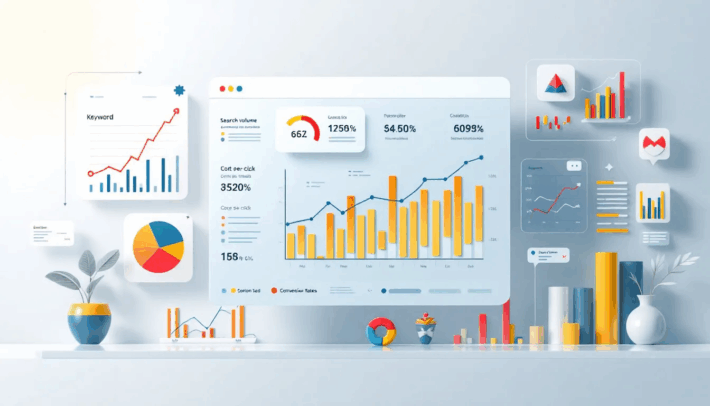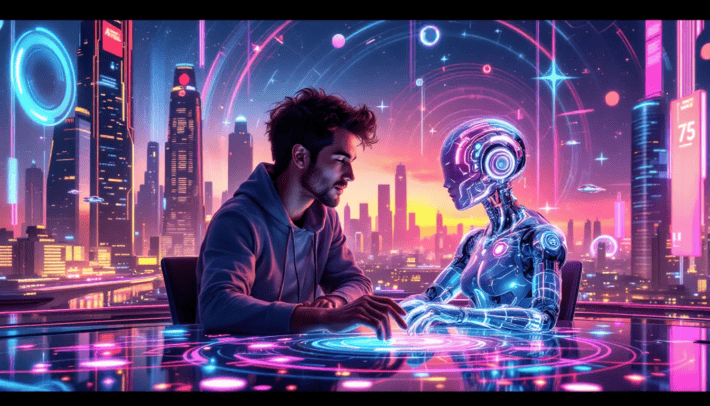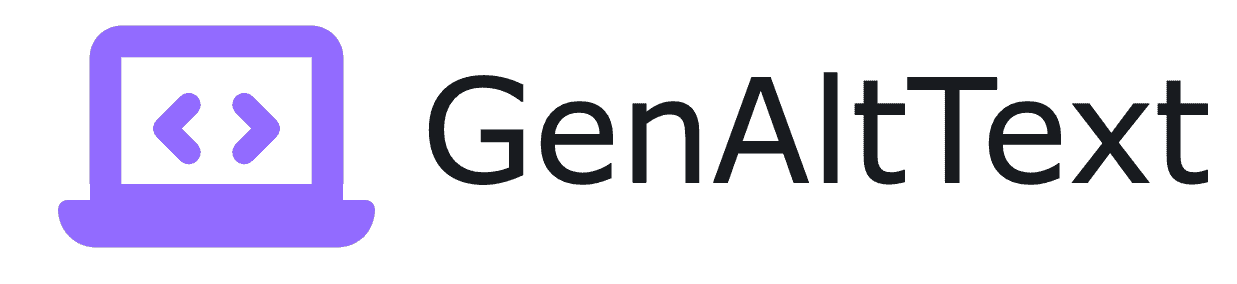How to Check for Missing Alt Text on Your Website (Free Tools Included)
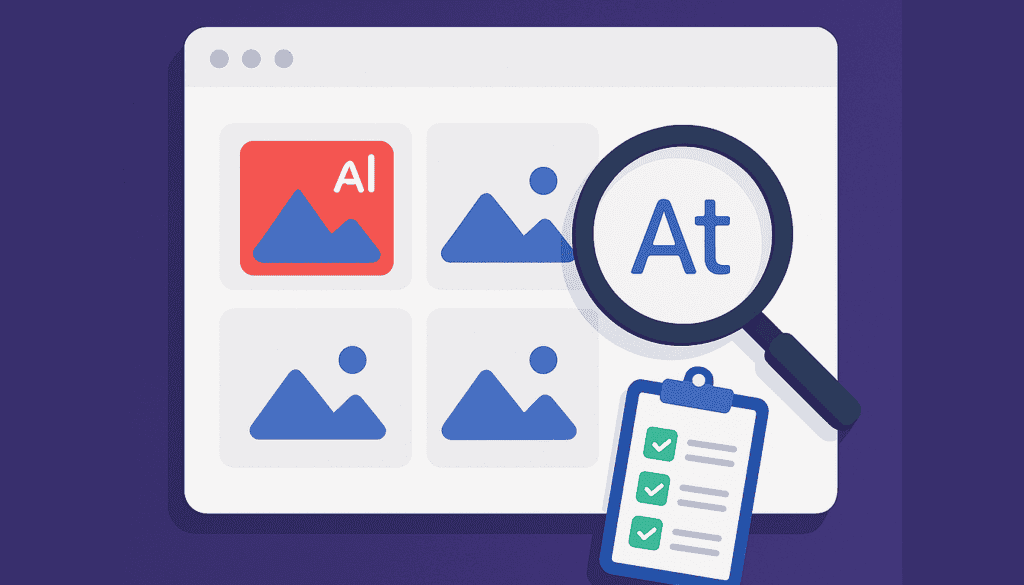
Alt text plays a huge role in both web accessibility and SEO. It’s not just a “nice-to-have” anymore—it’s essential for making your site usable for screen readers, improving your search rankings, and helping all users better understand your content. The presence of missing or improperly used alt texts can lead to accessibility issues for users with visual impairments. Properly managing and reviewing the variability of alt texts across different images is crucial. But many websites still fall short when it comes to optimizing their image alt attributes.
So how can you check if your website has missing alt text? In this post, we’ll show you practical ways to identify gaps, including free tools, manual techniques, and even a bit of regex magic.
Introduction to Website Accessibility
Website accessibility is a crucial aspect of web development that ensures all users, including those with disabilities, can access and navigate a website easily. One of the key elements of website accessibility is the use of alt tags, also known as alternative text, for images. Alt tags provide a text description of an image, allowing screen readers to convey the content of the image to users with visual impairments. In addition to accessibility, alt tags also play a significant role in search engine optimization (SEO), as they help search engines understand the content of an image. The image alt checker tool is a valuable resource for identifying and correcting missing or improper alt tags, ensuring that a website is both accessible and optimized for search engines.
Why Alt Text Optimization Matters
Before diving into the tools and techniques, it’s worth reminding ourselves why alt text matters.
- Accessibility: Alt text makes images accessible to users who rely on screen readers.
- SEO: Search engines use alt text to better understand and index images.
- User Experience: Good alt descriptions can clarify image content when images fail to load. Good alt text is concise yet descriptive and provides meaningful information about an image.
Simply put, missing alt text is a missed opportunity. Using data to identify and optimize alt text can significantly improve your website’s performance.
Understanding Image Attributes
Image attributes, such as alt tags, are essential for providing context and meaning to images on a website. The alt attribute, in particular, is used to specify the alternative text for an image, which is displayed when the image cannot be loaded or is accessed by a screen reader. Other important image attributes include the src attribute, which specifies the URL of the image, and the title attribute, which provides a brief description of the image. Understanding how to use these attributes correctly is vital for ensuring that images are accessible and optimized for search engines. The image alt text checker tool can help identify and correct issues with image attributes, including missing or improper alt tags.
What Does “Missing Alt Text” Actually Mean?
Missing alt text doesn’t always mean the attribute is absent. Sometimes, the alt attribute is there, but left empty, like so: < img src=”image.jpg” alt=””> In some contexts, this is intentional (e.g., decorative images). Images that are purely decorative should have an empty alt attribute included. But in many cases, it’s simply forgotten. An optimized site will include meaningful alt text for all informative images.
There are different types of issues related to missing alt text, such as completely absent alt attributes or empty alt attributes for informative images. Identifying these different types of problems is crucial for ensuring proper accessibility and SEO compliance.
1. Use Chrome DevTools to Spot-Check Alt Text
If you want to start manually, open your site in Chrome:
- Right-click on the page and click Inspect.
- Use the Elements tab to explore your HTML.
- Search (Ctrl + F or Cmd + F) for <img> tags in the HTML code. Manual methods for checking alt text include using browser developer tools.
You can visually check which images have alt attributes and whether those attributes are meaningful.
2. Browser Extensions for Quick Audits
There are several free extensions that scan pages for missing alt attributes. Two popular ones:
- WAVE Evaluation Tool
- Highlights missing, empty, or redundant alt text.
- axe DevTools
- Great for accessibility checks, including alt text issues.
These tools also give helpful color-coded overlays right on your page. They display results and highlight areas needing improvement, making it easier to identify and fix issues.
3. Screaming Frog SEO Spider (Free Version)
Screaming Frog is a favorite among SEOs. The Screaming Frog SEO Spider tool helps identify missing alt text and alt attributes on a website. Here’s how to use it:
- Download the free version (up to 500 URLs).
- Run a crawl of your site.
- Click on the Images tab.
- Filter for images with Missing Alt Text.
You’ll see a list of images without descriptive alt attributes, along with their URLs and file names.
Insert Image: Screaming Frog Interface Highlighting Missing Alt Text
4. Use Online Tools Like SEOptimer or Sitechecker
Many online SEO audit tools offer a free scan of your website. SEOptimer and Sitechecker both check for missing or empty alt tags and summarize the issues in a downloadable report. The Sitechecker Image Alt Tag Checker audits all images on a domain for missing or improper alt attributes.
Pros:
- No installation needed
- Easy for non-technical users
Cons:
- Limited crawl depth unless you upgrade
The information contained in this document is crucial for diagnosing and resolving various issues on a website.
5. Manually Scan with Regex
If you prefer a hands-on approach, you can search your HTML with a regular expression.
Here’s a simple regex to find image tags: < img[^>]+> To find images without an alt attribute: < img(?![^>]alt=)[^>]> To find images with an empty alt: < img[^>]alt=[“‘]{0,1}[“‘][^>]> These regex patterns effectively highlight img tags that lack alt attributes in code editors, enabling you to improve your HTML by ensuring all images have appropriate alt text, which is essential for accessibility compliance. Use a text editor like VS Code or Sublime Text to run these expressions across your codebase.
Insert Image: VS Code Search Bar with Regex Example
6. WordPress Plugins for Alt Text Scanning
If your site is on WordPress, you’re in luck. Plugins like:
- Yoast SEO: Flags images without alt text in posts and pages.
- Accessibility Checker: Audits all content for accessibility issues, including missing image descriptions.
These plugins offer various features such as site audits, user-friendly dashboards, and additional functionalities that enhance SEO optimization and improve website performance.
These tools are non-technical and easy to set up.
7. Using GenAltText to Automatically Identify and Fill Gaps
If you’re using the GenAltText plugin, you can automatically:
- Detect images missing alt text
- Generate optimized alt descriptions using Microsoft Vision AI
- Run batch scans across your media library
The scanning process initiates once you submit a URL, providing detailed insights to improve your website’s SEO and accessibility. This takes the manual effort out of alt text management entirely.
Insert Image: GenAltText Plugin Scanning WordPress Media Library
Image Alt Text Best Practices
Best practices for image alt text include using descriptive and concise text that accurately conveys the content of the image. The alt text should be brief, ideally no more than 125 characters, and should not include unnecessary words or phrases. It’s also important to use unique and descriptive alt text for each image, rather than duplicating the same text across multiple images. Additionally, alt text should be included for all images, including decorative images, which should have an empty alt attribute (alt=””) to indicate that they are not essential to the content of the page. By following these best practices, website owners can ensure that their images are accessible and optimized for search engines, improving the overall user experience and search engine rankings.
Analyzing and Correcting Alt Text Issues
Analyzing and correcting alt text issues is a crucial step in ensuring that a website is accessible and optimized for search engines. The image alt checker tool can help identify missing or improper alt tags, providing a detailed report on the issues found. To correct these issues, website owners can use the tool to add alt text to images, replace missing or improper alt tags, and optimize image attributes for search engines. It’s also important to regularly audit a website’s images to ensure that alt text is up-to-date and accurate, and to make informed decisions about image optimization. By using the image alt checker tool and following best practices for image alt text, website owners can improve the accessibility and search engine rankings of their website, providing a better user experience for all visitors.
When Should You Leave Alt Text Empty?
There are a few legitimate reasons to have an empty alt attribute:
- Decorative images that don’t convey useful info
- Icons where context is already provided (e.g., “search” next to a magnifying glass)
Images that are purely decorative may have an empty alt attribute, but it should still be included in the HTML.
- Decorative images that don’t convey useful info
- Icons where context is already provided (e.g., “search” next to a magnifying glass)
Use alt=”” in those cases to tell screen readers to skip them.
Providing thorough explanations regarding when it is appropriate to leave alt text empty helps users understand the best practices for optimizing image descriptions.
Set a Routine for Checking Alt Text
Alt text isn’t a one-and-done task. As your site grows, so does your image library. Here are some maintenance tips:
- Run a monthly crawl with Screaming Frog or a plugin
- Use GenAltText to automate generation for new images
- Educate content contributors on best practices with a quick and easy tutorial
Insert Image: Content Team Workflow Including Alt Text Review
Final Thoughts
Missing alt text is more than just a technical issue. It affects how people experience your site, how search engines understand your content, and how well your site complies with accessibility standards. Optimizing images on a webpage is crucial for overall website performance. Alt tags are critical for compliance with web accessibility standards like W3C WAI.
Thankfully, there are many ways to detect and fix missing alt text — from browser extensions and SEO tools to manual regex searches and automation plugins like GenAltText.
Whether you prefer a DIY approach or want a smarter, automated tool, you now have everything you need to start optimizing.
To see more tools and best practices, or to try our image alt text generator free, check out GenAltText